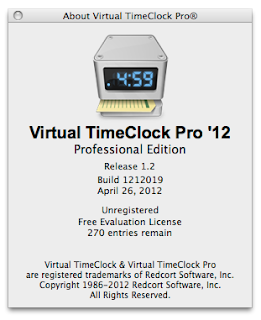Showing posts with label troubleshooting. Show all posts
Showing posts with label troubleshooting. Show all posts
Thursday, March 21, 2013
Time Clock Database Errors
Virtual TimeClock uses a SQL database engine that is compact, fast, and extremely reliable. The only time we ever hear of database issues is when a hard disk starts to fail. Even then, most of the time we're still able to recover the time clock software data.
Virtual TimeClock will return very specific error codes if there’s a problem reading or writing to the database. Although uncommon, the following error codes are ones you may encounter.
Error 13 – Insertion failed because database is full
This error is a result of a full database. You'll need to move Virtual TimeClock Pro or Virtual TimeClock Server to a different computer or try to free up some space on the hard disk.
Error 14 – Unable to open the database file
The most common reason this error occurs is because you've moved your time clock to a different computer and permissions have changed on the database file or the database folder. Make sure the database file and database folder have read & write permissions for everyone. Using your time clock software's built-in database backup and restore utilities will take care of all the permission settings for you.
A second reason you may see this error is because you've moved the database file to a different folder location, or you've renamed the database file itself. If you get yourself into trouble, contact us because we can help you!
Jeff
Technical Support Team
Redcort Software, Inc.
Thursday, November 1, 2012
Time Clock Software Printing Problems
A couple times a year we talk to time clock software users who are having trouble printing their employee timecards, or the timecards print but the format isn't correct, or they're just getting gibberish instead of employee hours and overtime. The common response is "They were printing just fine yesterday." Here are some questions you can ask and some things to check to help you determine what may have changed.
Here are some questions to ask:
Here are some things to check:
Here are some things to do:
If you're still having problems getting your employee timecards to print, then contact us and we'll be happy to help.
Jeff
Technical Support Team
Redcort Software, Inc.
Here are some questions to ask:
- Did you add a new printer?
- Can you print from another program?
- Can you print employee timecards to a different printer?
Here are some things to check:
- Make sure the computer has a default printer set.
- Make sure the default printer isn't a label or receipt printer.
Here are some things to do:
- Update your printer driver. Go to the manufacturer website and see if there's an update to the printer driver.
- Delete and reinstall the printer.
If you're still having problems getting your employee timecards to print, then contact us and we'll be happy to help.
Jeff
Technical Support Team
Redcort Software, Inc.
Thursday, October 4, 2012
Future Timecard Entries
The time clock software in/out list always reflects the last employee punch status, whether that's in, on break, at lunch, or out. Sometimes the time clock shows an employee clocked out even though they insist they've clocked in. So they clock in again and end up leaving an orphaned time clock entry with just a start time. The issue is likely caused by a future time clock entry. If this happens to you, before you clock in, take a look at the date of the out entry. It's probably for some date in the future and the time clock is just displaying the last employee punch status. This is most often the result of a manual timecard entry that was added by an admin user by mistake.
All you have to do to resolve the issue is turn on administration and click Edit Entries. Select the employee name and the date range the future entry falls into. Now just delete the entry and the in/out list will once again reflect the current punch status for the employee.
Jeff
Technical Support Team
Redcort Software, Inc.
All you have to do to resolve the issue is turn on administration and click Edit Entries. Select the employee name and the date range the future entry falls into. Now just delete the entry and the in/out list will once again reflect the current punch status for the employee.
Jeff
Technical Support Team
Redcort Software, Inc.
Thursday, August 2, 2012
Time Clock Assistance & Support
A lot of customers tell us that Virtual TimeClock is one of the easiest time clock systems they've ever used. We've worked really hard behind the scenes to make it that way. But sometimes you may need help, like when moving your time clock to a new computer or setting up vacation tracking. Here are our current time clock support options.
All new software licenses automatically come with 30 days of introductory support. We can help you get the software installed, configured, and make it through a couple of payroll periods.
Annual Support
You can extend tech support out for a full year and receive all software updates by enrolling your licenses in our Software Maintenance and Support program for a small fee. Contact a member of our technical support team for enrollment details.
Pay Per Call
You can also purchase a one-time support incident as needed. Contact a member of our technical support team for pricing and priority assistance. We can hep you decide whether it's more cost effective to purchase a support incident or upgrade your time clock software.
Self Help
Our website has a bunch of self help options. You can download training guides and documentation, view frequently asked questions, and search our current support blog.
If you find that you do need us, Redcort Software has a friendly, knowledgable, California based technical support team that's ready to answer your employee time clock questions. Go to the Help menu of your time clock program and choose Technical Support Resources to contact a member of our technical support team. You can also reach us toll free at 1-888-207-0005.
Jeff
Technical Support Team
Thursday, May 10, 2012
Help Us Help You
Virtual TimeClock users typically contact technical support either because something isn’t working right (support) or they just don’t understand how it's supposed to work (training). Redcort Software technical support team members know that when you have questions about your time clock software, you want answers in a timely manner. Here are some things to have ready when you call in to help us quickly resolve your issue:
1. What version and edition of Virtual TimeClock are you using? Ex: Virtual TimeClock '12 Release 1 Pro Edition. It's easy to find this information in the About window of your time clock program.
- On Mac, go to the Virtual TimeClock menu and choose About Virtual TimeClock.
- On Windows, go to the Help menu and choose About Virtual TimeClock.
The About window looks like this:
2. What operating system are you running? Ex: Windows XP Professional, Mac OS X 10.6.8, etc. Here's how to find out:
- On Mac, go to the Apple menu and choose About This Mac.
- On Windows, right mouse click My Computer or Computer and choose Properties.
3. Did you receive an error message? If so, what's the exact error message on your screen? Screen shots are really helpful.
4. What changed? Ex: Are you doing something differently? Did your IT person add a new computer to the network?
With that information in hand, we're off to a great start toward figuring out what's going on. You can also call tech support if you have a question on how a time clock feature works, need help upgrading, or just want to make a suggestion to improve Virtual TimeClock.
No matter what the issue, we're here to help!
Angie
Technical Support Team
Redcort Software, Inc.
Thursday, May 3, 2012
Time Clock Software Maintenance and Support
What are the advantages of Virtual TimeClock Software Maintenance & Support?
This optional program provides long term, economical, and uninterrupted operation of your time clock software. In other words, it’s a cost effective way to make sure your Virtual TimeClock is always up-to-date. It’s renewed on a yearly basis, so there are no surprise costs for updates, data file repair services, or technical support.
So just what does this mean to you as a customer?
- It means you'll receive personalized service from trusted, knowledgeable support specialists, who are familiar with your time clock software product and ready to help resolve issues over the phone, email or via live chat.
- It means you'll receive regular software updates that you can download conveniently from our website if and whenever you want at no additional charge.
- It means you'll receive our monthly information filled 'Tips & Tricks Newsletter' with helpful hints and ideas on using Virtual TimeClock in real world business situations.
- Most importantly, it means getting answers when you need them from our expert technical support team.
Angie
Technical Support Team
Redcort Software, Inc.
Thursday, April 26, 2012
Are Your Time Cards Slowing Down?
I recently worked with a customer who was having an issue with their time clock. They’ve been using the Virtual TimeClock Network Edition for about 4 months to keep track of time spent on different projects. They have about 50 employees changing activities numerous times throughout the day. The customer noticed it was taking longer and longer for them to run activity reports. After poking around for a couple of minutes we discovered they had never closed a payroll period. His response is one I hear often, “I didn’t know I was supposed to.” We brought his payroll period current and his reports are lightning fast again.
Most businesses follow the following steps to prepare employee hours for payroll processing and start a new payroll period:
- Review employee timecards
- Edit employee hours
- Process payroll
- Close payroll period
If you’ve never closed a payroll period, you’ll want to verify your payroll settings first. Go to the Configure control panel and choose Payroll Period. Set your payroll frequency (how often you get paid) and the current period start date.
Jeff
Technical Support Team
Redcort Software, Inc.
Monday, February 7, 2011
Troubleshooting Remote Computer Time Clocks
Just like time clock clients can connect to the time clock server software over the local area network, remote clients can connect to the time clock server over the Internet to provide the same employee time clock software functionality from a different location.
Troubleshooting Existing Remote Time Clock Client Connections
If you've been running Virtual TimeClock for some time and your remote time clock client stops connecting, there are a couple of easy troubleshooting steps you can take.
- Verify the time clock server is up and running at the main location.
- Make sure your Internet is still working.
If the time clock server software is still running at the main location and you've tested your Internet connection, then you'll need to look deeper.
The IP address of the time clock server may have changed. This will invalidate the port forward that's part of the router configuration at the main office. If the port forward is broken, local clients can still connect but not remote clients.
Troubleshooting New Remote Time Clock Client Connections
If you're having trouble connecting remote time clock clients for the first time, then there are a couple of things to check.
- The number one culprit is likely the built-in firewall on the time clock server computer. You'll need to set up a couple of port exceptions within the firewall configuration.
- The second possibility is that the port forward was never set up in the router configuration at the main office.
We've got full instructions for setting up your Internet time clock on our website.
If you're still having trouble connecting your time clock clients, contact time clock software support for assistance.
Jeff Morrow
Technical Support Team
Labels:
time clock clients,
troubleshooting,
web time clock
Thursday, January 20, 2011
Time Clock Clients Not Refreshing
The beauty of networked computer time clock software is that the status of each employee is instantly available on every time clock, in real time. This means if I clock out using the employee time clock in the warehouse, that my manager sitting in his office sees my status change to 'Out' from the convenience of his own computer time clock. This is an extremely efficient method for monitoring and managing employees.
If you notice that your Virtual TimeClock software is not updating in real time, or you go to use a time clock client and there's a noticeable delay when clocking in or out, then it's likely you have some energy saver settings that need to be adjusted. This is far more common on Mac than Windows.
Energy Saver Settings on Mac
On Mac, go to System Preferences and open the Energy Saver control panel. Make sure the slide bar for putting the computer to sleep is set to 'Never'. Also make sure the checkbox for putting the hard disk to sleep is not checked. It's fine to allow the computer display to go to sleep, just not the computer.
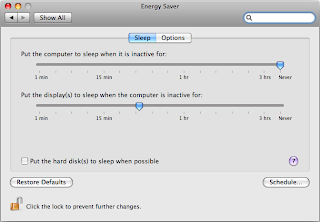
Power Options on Windows
On Windows, you'll also want to make sure the computer is not set to go to sleep. Go to Control Panel, then Hardware and Sound, then Power Options. Click Change when the computer sleeps in the left pane. Make sure the option for putting the computer to sleep is set to 'Never'.
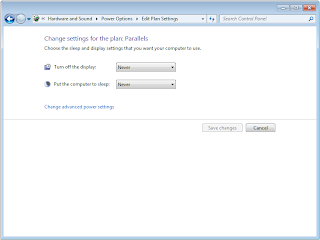
Jeff Morrow
Technical Support Team
Thursday, December 2, 2010
Time Clock Software Errors
Virtual TimeClock uses an efficient, fast and reliable SQL database engine. This means data corruption is virtually non-existent. However, hardware failure can certainly influence the integrity of your payroll time clock. That's why it's so important to back up your punch clock software regularly. Cryptic error messages can be alarming, so Virtual TimeClock will always return a very specific error code if there's a problem reading or writing to the database. Customers report the following error codes several times a year.
Error 13 - Insertion failed because database is full
This error is a result of a full hard disk. It's usually encountered when trying to clock in or out because there's no more room on the computer hard drive for the new record. It most commonly happens when running your time and attendance software on an older computer. You'll need to move Virtual TimeClock (the Virtual TimeClock Server if you're using the Network Edition) to a different computer or try and free up some space on the hard disk.
Error 14 - Unable to open the database file
This error is encountered when launching the program and will occur for one of two reasons. The most common is because the database has been moved to a different computer and permissions have changed on the database file or the database folder. Make sure the database file and database folder heave read & write permissions for everyone. The second reason you may see this error is because the database file is no longer in the location that the program is looking for it, or the name of the database file has changed.
Although errors with your employee time clock are rare, it's important to report them so we can help you quickly get your time clock software up and going again.
Jeff Morrow
Technical Support Team
Thursday, October 7, 2010
Troubleshooting Local Network Computer Time Clocks
Employee time clock software clients connect to the time clock server software over the network and let the time clock server handle all the database processing and file management. Sometimes, firewall or antivirus software may block port communications between the time clock server and the time clock client, thus interfering with the automatic connection process.
Troubleshooting Existing Time Clock Client Connections
If you've been running Virtual TimeClock for some time and time clock clients suddenly stop connecting, you'll you want to verify that the time clock server is up and running. Sometimes, the computer running the time clock server got accidentally shut down and just needs to be restarted. Other times, the time clock server functions have gone offline for some other reason. Launch the Virtual TimeClock Server and check the Status panel. If you see any red 'X's then try restarting the server from the Daemon menu on Mac or Service menu on Windows computers. That should bring everything back online and allow your time clock clients to connect once again.
Troubleshooting New Time Clock Client Connections
If you're having trouble connecting time clock clients for the first time, then the culprit is likely the built-in firewall on the time clock server computer. You'll need to set up a couple of port exceptions within the firewall configuration. Add a new port exception named 'VTC TCP' for port number 56777 with a protocol of TCP. Add a second port exception named 'VTC UDP' for port number 56778 with a protocol of UDP. Now try connecting to the TimeClock Server again.
If you're still having trouble connecting your time clock clients, contact time clock software support for assistance. New antivirus software or an update to the virus definition file are infamous for blocking established network computer time clock connections.
Jeff Morrow
Technical Support Team
Friday, October 1, 2010
Troubleshooting Your Employee Time Clock
There are a number of things that can affect the operation of your employee time clock software. Operating system updates, new antivirus software definition files, and hardware failure can all cause Virtual TimeClock, or any software, to become unstable. If you experience a problem or error when using your time and attendance software, it's important to note what happened or what's changed. Usually, a problem encountered with Virtual TimeClock is related to some other event like a hardware crash, an automatic system update, the installation of antivirus software, or the replacement of a printer. It's important to understand what's new or what happened immediately before the problem occurred in order to help isolate the cause of the problem.
If a problem with Virtual TimeClock can be reliably reproduced, it can be fixed. If the problem is intermittent or a one-time event, it's difficult to determine the cause and even more difficult to know when the problem has been solved. First, try to reproduce the steps or actions that led to the problem. Second, write down or screen capture any errors that occur along the way. Tracking the problem carefully provides the best opportunity to know what the issue is and when it's been resolved. Here are some basic troubleshooting tips that will fix most problems you may experience.
Restart the software
If Virtual TimeClock begins to produce unexpected results, the best first course of action is to quit and restart the program.
Reboot the computer
The system resources of a computer can become unpredictable for a number of reasons. If this occurs, Virtual TimeClock can perform unpredictably as well. If a computer reboot doesn't fix the problem with Virtual TimeClock, shut down the computer (do not rely on a restart!). Now start the computer again and test the functionality of Virtual TimeClock.
Rebuild data indexes
Occasionally, a system crash or other memory hiccup can cause Virtual TimeClock's indexes to become unreliable or inconsistent. The program indexes are checked for integrity at program start up so a restart of the program will usually fix any indexing issues. To rebuild the database indexes manually on Virtual TimeClock Pro:
- From the Tools menu, choose Database Maintenance.
- Click the Reindex button.
- Click the OK button to acknowledge that all database tables have been successfully reindexed.
Next steps
If the above troubleshooting tips don't fix the problem, try some of these additional troubleshooting steps.
- Software updates - check the Virtual TimeClock software release notes to see if the problem you're experiencing has already been fixed and included in an update.
- Web site help - Many of our support inquiries can be answered in the list of our customer's most commonly asked questions, the archives of product newsletters and technical articles, and the various training and installation guides available for your employee time clock software.
- Contact us - contact a member of the time clock software technical support team for further assistance.
Jeff Morrow
Technical Support Team
Subscribe to:
Posts (Atom)