Time deductions allow you to automatically deduct a lunch from employee timecards without requiring employees to clock out. For example, you may want to automatically deduct lunch breaks from your warehouse workers, but require your administrative employees to clock in and out for their lunch breaks. This works great for all those employees who take lunch at the same time (like workers on an assembly line) because they don't have to wait in line at the time clock to punch out for lunch. You can also assign a different time deduction rule for each employee, or even none at all.
Sometimes, an employee will need to work through their lunch break. Because they're not clocking in and out for lunches, your employee time clock software will still calculate the scheduled lunch deduction. Here's how you override the automatic lunch deduction:
Go to the Lists menu and choose Activities. Create a new activity called something like 'Worked Lunch' that's good for manual entries only.
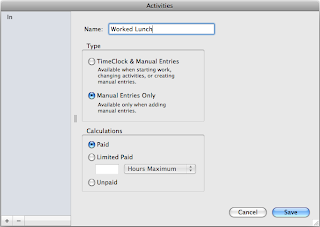
Now go to the Actions menu and choose Add Manual Entry. Add a new manual entry for the worker using the activity you created and enter a start and end time (for example, 12:00 PM to 1:00 PM).
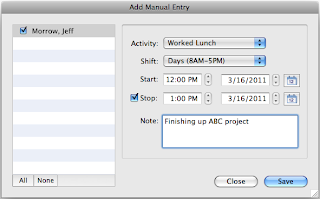
You'll still see the automatic lunch deduction on the employee's timecard, but you'll also see the manual entry for 'Worked Lunch' adding the hour back into the total hours worked.
Jeff Morrow
Technical Support Team


