Virtual TimeClock has a pretty sophisticated 3-tiered security system. At the top of the tier you have time clock administrators, who have unlimited access to everything in the time clock program. On the bottom tier, you have employees that can clock themselves in and out, view their hours, and send internal messages to other time clock users. Of course, you can give employees more or less access to some of the other time clock features based on your business workflow. Managers make up the middle tier. Again, there's a ton of flexibility here. Managers can quickly view and edit timecards for employees in their display groups. You can also grant managers more or less access to other time clock features. For example, you may want managers to be able to edit employee timecards but not add new timecard entries.
All this can be configured in the Display Groups Configure panel, including manager actions, access to configuration panels, and what reports managers can run. Manager settings can even be different for each display group.
Jeff
Tier 2 Tech Support
Redcort Software Inc.
Showing posts with label security. Show all posts
Showing posts with label security. Show all posts
Thursday, September 19, 2013
Thursday, February 14, 2013
Tracking Timecard Changes
Virtual TimeClock keeps a record of events caused by both system and user activity. It automatically keeps track of when administration is turned on, when modifications to employee timecards are made, when manual and leave entries are added, and when payroll periods are closed. The program audit logs will tell you when the event occurred, the user who triggered the event, and what happened. The audit logs list the before and after details of timecard entries, which allows you to compare the original and the modified information. This can help management determine if the changes were made according to your business rules. It's also easy to export your program logs directly to your desktop for further analysis. You can open them with a text editor and search for keywords, dates, or users.
If you're running Virtual TimeClock Network Edition, then you'll want to check the logs on your TimeClock Server. Launch Virtual TimeClock Server and click Logs on the toolbar. If you're running Virtual TimeClock Pro, then you can check your program logs from Configuration.
Jeff
Technical Support Team
Redcort Software, Inc.
If you're running Virtual TimeClock Network Edition, then you'll want to check the logs on your TimeClock Server. Launch Virtual TimeClock Server and click Logs on the toolbar. If you're running Virtual TimeClock Pro, then you can check your program logs from Configuration.
Jeff
Technical Support Team
Redcort Software, Inc.
Thursday, January 3, 2013
Viewing Time Clock User Passwords
The ability to view user passwords was removed in Virtual TimeClock ‘12 because we had a number of educational and governmental agencies that were failing security audits because of it. We’ve found that employees who use the time clock multiple times each day rarely forget their password. If they do, an admin user just needs to create a new one for them.
Here's a thought if you really want to store viewable user passwords in your employee time clock software. Use the Notes panel of the user record. Then if someone forgets their password, just go to Configure, then Users and look at the user notes. Although you can print the user notes if you have administrative access to user configuration, they don't appear on any program reports.
Jeff
Technical Support Team
Redcort Software, Inc.
Thursday, February 9, 2012
Understanding Time Clock Security
The key to time clock security is enabling password protection. Once password protection is turned on, you can adjust the security settings to suit your own needs. For example, you can prevent timecards from being modified or deleted. You can also decide what features you want time clock software users to be able to access, view or modify.
This can be done a lot easier than you think. The first step is to set up the time clock administrator. Go to the Lists menu and choose Users. Select the name of the employee that will be your time clock administrator and click the Access tab. Enter a password, check the User is an administrator of this program box, and save your changes. Next you'll want to set passwords for all your users by selecting each user name from the list on the left and entering a password. After all users have been assigned a password, it's time to enable password protection.
Click the Security Settings button in the Access panel. This will take you directly to the Security control panel. Check the Enable Password Protection box, enter your new administrator password, and save.
Now that security is turned on, you can use an often over looked feature: putting your time clock in Administrative Mode.
Putting your time clock in Administrative Mode will give you access to all program functions with only one password entry. From the Tools menu, choose Enter Administrative Mode and enter your password. To reactivate password protection, go to the Tools menu and choose Exit Administrative Mode, or just quit your time clock. Security will automatically turn on when the program starts up again.
Angie
Technical Support Team
Redcort Software, Inc.
This can be done a lot easier than you think. The first step is to set up the time clock administrator. Go to the Lists menu and choose Users. Select the name of the employee that will be your time clock administrator and click the Access tab. Enter a password, check the User is an administrator of this program box, and save your changes. Next you'll want to set passwords for all your users by selecting each user name from the list on the left and entering a password. After all users have been assigned a password, it's time to enable password protection.
Click the Security Settings button in the Access panel. This will take you directly to the Security control panel. Check the Enable Password Protection box, enter your new administrator password, and save.
Now that security is turned on, you can use an often over looked feature: putting your time clock in Administrative Mode.
Putting your time clock in Administrative Mode will give you access to all program functions with only one password entry. From the Tools menu, choose Enter Administrative Mode and enter your password. To reactivate password protection, go to the Tools menu and choose Exit Administrative Mode, or just quit your time clock. Security will automatically turn on when the program starts up again.
Angie
Technical Support Team
Redcort Software, Inc.
Thursday, April 14, 2011
Changing Your Time Clock Software Admin Password
The employee time clock software administrator has unlimited access to all time clock program functions. This means a time clock administrator can edit and view hours for any employee, can open any user mailbox, and can view all user wage and employment information. We recommend not sharing the administrative password with anyone because it makes it difficult to use the built-in audit logging features of Virtual TimeClock. The nice thing is that you can have more than one time clock administrator, each with his or her own unique password.
Since all passwords are tied to a particular user account, you'll need to open the Users list window to update the administrator password. An optional way to update your admin password is to go to the Tools menu and choose Change Password. Select your name and enter your existing password, then enter your new password and confirm it.
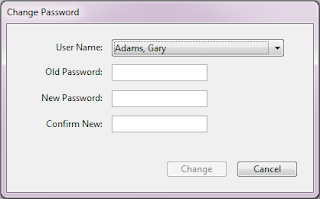
If you've forgotten your admin password, then contact time clock software support and we'll help you gain administrative access to your employee time clock software once again.
Jeff Morrow
Technical Support Team
Thursday, March 17, 2011
Turning On Password Protection
If you're new to our Virtual TimeClock Software and are wondering what's to prevent employees from changing their punch times, then it's likely you missed the setup step for turning on password protection.
Password protection is an easy way to control access to the many features of your employee time clock software. Although you can adjust the default security access settings, we've found that only minor adjustments are typically needed to adapt Virtual TimeClock to your business rules.
To enable password protection
Go to the Tools menu, choose Security and select the Enable Password Protection checkbox. You'll be required to enter your admin password before you can save the new security settings. If you haven't already set your time clock administrator password, then click the User Access button on the bottom of the Security window.
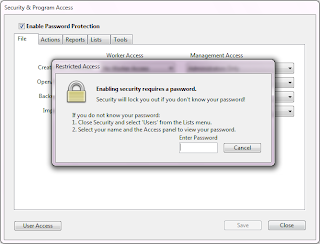
Setting up employee passwords
Once you turn on security, your employees will be required to enter a password when clocking in and out. Employees can quickly set up their passwords by following the Employee Quick Reference available from the Help menu of your employee time clock software program.
Maggie Hofer
Customer Service Team
Friday, January 7, 2011
Time Clock Administrators
In many organizations, Virtual TimeClock functions as a mechanical punch clock replacement so we've made it flexible to deploy your time clock software as a personal time clock on each employee's individual Mac computer or Windows PC, or as a time clock station on various computers throughout your organization. Virtual TimeClock doesn't require a password to login to the software because we want to make it easy for any worker to walk up to the time clock station and quickly punch in or out. Users can only use the functions that they've been given access to as confirmed by their password.
Since every user is assigned a password and an access level, there's no generic or system level administrative password. So don't panic if you think you've misplaced the admin password, remember there's a user account in your Virtual TimeClock software that's designated as a time clock software administrator.

If your time clock administrator is no longer around, please contact a member of our time clock software technical support team and we'd be happy to help you set up a new time clock software administrator.
Jeff Morrow
Technical Support Team
Friday, November 19, 2010
Time Clock Software Administrators
Some time clock software administrators may only use the time clock program infrequently because there may be another time clock administrator who oversees day-to-day time clock operations, or some of the routine functions like editing timecards or processing payroll has been delegated to a manager. Here are two security related items that directly impact time clock administrators.
Forgotten administrative password
There's no master or system password in Virtual TimeClock because every password belongs to a specific user account for auditing purposes. If you are a time clock administrator who's forgotten your administrator level password, give us a call and we can help you gain access to the program once again.
Administrative mode
Administrative mode is a great tool for performing all your employee time clock software tasks with a single password entry. Go to the Tools menu and choose Administrative Mode. Enter your password to disable security on just that time clock. When you're all done, go back to the Tools menu and choose Exit Administrative Mode or just quit your time clock to restore local security.
Maggie Hofer
Customer Service Team
Thursday, August 26, 2010
Secure and Flexible Time Clock Software
One of the brilliant design features of Virtual TimeClock is how the main time clock software window functions as a virtual in/out board. This let's you quickly determine who's in and out with just a glance. This is also what allows you to easily deploy Virtual TimeClock as a time clock station that can be used by multiple workers. To make the punch in and out process as quick as possible for all time clock users, they aren't asked to login to the software at first launch. However, they are required to enter a password before accessing any of the functions within the time clock program.
For some time clock administrators, this may become tedious as they move around within the time clock program performing their different administrative functions. There is a way to quickly disable password protection temporarily so you don't have to keep entering your password. From the Tools menu, choose Enter Administrative Mode. Now enter your administrative password. You'll see the phrase ADMINISTRATIVE MODE displayed in the lower left-hand corner of your time clock.
To restore password protection on your time clock, simply exit and re-launch the program, or choose Exit Administrative Mode from the Tools menu. Remember, this only disables security on your time clock, security is still enforced on all the other computer time clocks on the network.
Jeff Morrow
Help Desk
Tuesday, March 2, 2010
Time Clock Software Security
Virtual TimeClock password protection is easy to use, yet robust enough to control access to most of the time clock program features. With separate worker and management settings, you can pretty much adapt Virtual TimeClock to any business environment. Security also works in conjunction with display groups to manage workers by department or location. We've got detailed instructions for setting up and assigning display groups on our website.
We get asked a lot if there's a way to temporarily disable password protection on just one PC or Mac computer time clock, without shutting it off for everyone. This is especially true when a time clock software administrator needs to perform several administrative functions within a short period of time. Normally, as administrative users switch from modifying timecards, closing payroll periods, printing monthly management reports, and performing other time and attendance activities, they're required to enter their password for access to each new function. Putting the time clock in administrative mode allows you to perform all of these functions, and more, with only one password entry.
To enter administrative mode, choose Enter Administrative Mode from the Tools menu and enter your time clock administrator password.
'ADMINISTRATIVE MODE' will now be displayed in red at the bottom of your time clock window. Now you can move around your time clock without being encumbered by multiple password entries.
To reactivate password protection, choose Exit Administrative Mode from the Tools menu and click the Continue button. Password protection will also be enabled again when you quit and restart your time clock software.
Jeff Morrow
Subscribe to:
Posts (Atom)




