Some businesses pay a wage premium to employees whose shift takes them past midnight. Virtual TimeClock does allow you to set a shift differential, but it applies to the entire shift and not just part of a shift. The best way to handle this scenario is to create a new activity called something like "Midnight Rate".
There are two ways to track time with the new activity. Employees can either change activities at midnight to the "Midnight Rate" activity or else an admin user can split the entry into two separate entries later. The important thing is that the time totals will be separated on employee timecards so whoever processes your payroll will know how much time to pay at the premium rate.
Jeff
Tech Support Team
Redcort Software, Inc.
Showing posts with label shifts. Show all posts
Showing posts with label shifts. Show all posts
Thursday, March 28, 2013
Thursday, April 21, 2011
Clearing Employee Schedules
Using shifts and employee schedules is a great way to control employee overtime by setting clock in and clock out restrictions. Shifts can be assigned to each employee for each day of the week. This is great if your employees have fixed schedules. In other words, every Monday Jeff works 8:00 Am to 5:00 PM, every Tuesday Jeff works 10:00 AM to 7:00 PM, and so on. If you have rotating employee schedules, meaning Jeff works 8:00 AM to 5:00 PM this Monday, 10:00 AM to 7:00 PM next Monday, and a different set of hours the Monday after that, then you'll want to wait for a true employee scheduling program that integrates with your time clock system.
I had a customer last week who wanted to do some testing with shift restrictions to see if they would work in his business environment. He had one employee whose schedule wouldn't work well with the restrictions so he wanted to disable shifts on her schedule. He thought he'd just change each daily schedule to 'Unscheduled' but that means she's restricted from working altogether. Here's how to handle this scenario.
Create a new shift in your Virtual TimeClock software called something like 'No Restrictions'. It really doesn't matter what the name of the shift is, just use something to differentiate it from the other shifts. Make sure no restrictions are set. Now just assign the 'No Restrictions' shift to the user schedule for each day of the week. We'll be adding a way to clear employee schedules in the next release of the software.
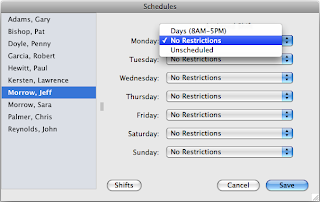
Jeff Morrow
Technical Support Team
Thursday, March 24, 2011
Did You Remember to Clock Out?
There's definitely a learning curve when starting to use new employee time clock software. It's to be expected when changing time and attendance systems, especially when employees have just been recording their time on a paper timesheet with no accountability. The transition is a little easier when coming from a mechanical punch clock because the employees are already used to going to a central location to clock in and out. They know the routine. A common question we get from new users is "How do I make my employees remember to clock out?" The best reminder will be repetition and reinforcement, but there are some tools built into Virtual TimeClock that may help during the transition period.
We introduced a new automatic clock out feature as part of the new shift restrictions to help control employee overtime in Virtual TimeClock '11. Setting an auto clock out with a reasonable grace period should take care of those forgotten clock outs by distracted workers at the end of a busy day. Here's how it works. Let's say you have a shift that ends at 5:00 PM, and you have an auto clock out set with a 5 minute grace period. As long as the employee clocks out before 5:05 PM, your employee time clock software will record the actual stop time. However, if the employee forgets to clock out, then they'll automatically be clocked out when the grace period is over, but the time clock will record their stop time as their shift end time, which would be 5:00 PM. In other words, they've got 5 minutes past their shift to clock out or the time clock software will do it for them. This can help greatly with missed punches, especially as employees are getting used to the new time clock program.
You can certainly remove the restriction if you want to after your employees have gotten the hang of the new employee time clock software and are consistently remembering to clock out on their own.
Jeff Morrow
Technical Support Team
Friday, December 10, 2010
Virtual TimeClock '11 Sneak Peek with Pictures!
Last month I was able to bring you some information regarding the new shifts feature in Virtual TimeClock '11. Well, this week I was able to get something even better. I think you're going to love these screenshots.
Shifts
This new feature revolves around user schedules that can be assigned a different shift for each day of the week. Shifts are composed of start and stop times that can be customized with different clock in and clock out restrictions, which gives you tremendous flexibility depending on how you want to manage employee overtime. Clock in restrictions allow you to record an early clock in as the shift start time or prevent early clock ins altogether outside of a user-defined grace period. Allowing users to clock in early but not starting until their actual shift start time is called a 'Courtesy Clock In'. Early clock ins can be overridden based on a new security access setting.
Clock out restrictions work in a similar fashion to control late clock outs. Plus we've added a new automatic clock out feature.

You'll also notice in this screenshot of the Shifts window an option to set a shift differential to use when calculating gross wages on your timecard reports.
Worker Actions
Virtual TimeClock '11 has a new dialog for performing actions like clocking in and out, changing activities, going on break, or heading out to lunch. Workers are clearly alerted when their punch time violates their shift restrictions, including trying to clock in on an unscheduled day. The new security setting determines whether an override is allowed and what user access level is needed to perform the override.

Well, I hope that whets your appetite for Virtual TimeClock '11. I know this new shifts feature is going to be a valuable tool for controlling employee overtime.
Jeff Morrow
Technical Support Team
Thursday, November 18, 2010
Virtual TimeClock '11 Sneak Peek
Engineering has been hard at work on Virtual TimeClock '11. This week I was able to sneak a peek at some of the new features. I must say that I'm very excited because this release addresses several of our top requests related to punch in and out rules. The new shifts feature is going to be an indispensable tool for those businesses looking for a way to get control of unauthorized overtime. Don't quote me on any of this, but here's some teaser information based on what I've seen so far.
Prevent early clock in
Let's say you set up a new shift rule with a start time of 8:00 am. You have 2 choices on how to handle early clock ins. You can either record all clock ins as the shift start time (clock in at 7:53 am but gets recorded as 8:00 am), or you can prevent early clock ins outside of a user-defined grace period. Plus, you can even define an override to allow an early clock in with manager approval.
Authorize late clock out
Likewise, let's say you set up a new shift rule with a stop time of 5:00 pm. You can either record all clock outs as the shift end time (clock out at 5:12 pm but gets recorded as 5:00 pm), or you can allow late clock outs beyond a user-defined grace period with manager approval.
Automatic clock out
Another great part of the new shifts feature is the ability to set an automatic clock out. For example, you can automatically clock out all workers who are still on the clock 15 minutes past their shift stop time. This should prevent missed punches at the end of the day when workers are a little too eager to get on the road or just learning how to use the time clock.
There's plenty more, and I'm only scratching the surface in terms of the power of this new employee time clock software tool. I'll keep you posted on new developments just as soon as I can sneak them out of the drawing room.
Jeff Morrow
Technical Support Team
Thursday, June 17, 2010
Daily and Weekly Overtime Calculations
The automatic calculation of regular, overtime, and paid leave hours is one of the main reasons businesses invest in time and attendance software. So it's important to make sure your employee time clock software configuration matches your business rules. There are some settings in Virtual TimeClock that can affect how daily and weekly overtime is calculated. These settings should rarely change, but it's a good idea to know how they impact your time card software reports if you decide they do need to be adjusted.
Hours off the clock before restarting daily overtime calculations
This setting controls how daily overtime totals are calculated for multiple daily shifts. Essentially, it determines how much time a worker needs to be off the clock before shift totals are restarted. By default, a new shift will start for workers after 4 hours off the clock. This means as long as an employee clocks out and back in within 4 hours, Virtual TimeClock will still consider that as one shift and apply the daily overtime rule assigned to the employee. However, if the employee clocks out and then punches back in after 4 hours, Virtual TimeClock considers this the start of a new shift and restarts daily overtime calculations.
Include leave in weekly overtime calculations
This setting controls whether paid leave is included as hours worked for the purpose of calculating weekly overtime. This is certainly a non standard practice and will cause all paid leave hours to be treated as both regular and overtime hours. If this setting is enabled, Virtual TimeClock will no longer display leave in a separate column on your printed or exported time card software reports.
Jeff Morrow
Time Clock Software Specialist
Subscribe to:
Posts (Atom)


