Some businesses pay a wage premium to employees whose shift takes them past midnight. Virtual TimeClock does allow you to set a shift differential, but it applies to the entire shift and not just part of a shift. The best way to handle this scenario is to create a new activity called something like "Midnight Rate".
There are two ways to track time with the new activity. Employees can either change activities at midnight to the "Midnight Rate" activity or else an admin user can split the entry into two separate entries later. The important thing is that the time totals will be separated on employee timecards so whoever processes your payroll will know how much time to pay at the premium rate.
Jeff
Tech Support Team
Redcort Software, Inc.
Showing posts with label wages. Show all posts
Showing posts with label wages. Show all posts
Thursday, March 28, 2013
Friday, August 26, 2011
Including Wages On Employee Timecards
It's no secret that Virtual TimeClock is a great tool for tracking employee time and attendance. But did you know that you can view worker wages on employee timecards? You might want wage information on employee timecards for a variety of reasons like performing payroll projections, budget analysis, and even to track labor costs and trends. You can include wages on employee timecards in two easy steps.
Enter Employee Wage Information
Choose Users from the Lists menu and click the Wages tab. This is where you can enter the hourly rate of pay or salary for each employee.
Set the Wages Option in Report Writer
Choose Report Writer from the Reports menu. Select the report you'd like to include employee wage information on (Timecard Detail is usually set as the default timecard) and click the Options tab. Check the Total Gross Wages and Show Hourly Wage options.
Now when you run worker timecards they'll look something like this:
Remember, time clock software is not a substitute for payroll software. Time clock software gathers and breaks down all your worker hours into regular and overtime so they can be quickly sent to your payroll processor who will perform all the necessary tax calculations.
Blair Crump
Technical Support Team Member
Redcort Software
Enter Employee Wage Information
Choose Users from the Lists menu and click the Wages tab. This is where you can enter the hourly rate of pay or salary for each employee.
Set the Wages Option in Report Writer
Choose Report Writer from the Reports menu. Select the report you'd like to include employee wage information on (Timecard Detail is usually set as the default timecard) and click the Options tab. Check the Total Gross Wages and Show Hourly Wage options.
Now when you run worker timecards they'll look something like this:
Remember, time clock software is not a substitute for payroll software. Time clock software gathers and breaks down all your worker hours into regular and overtime so they can be quickly sent to your payroll processor who will perform all the necessary tax calculations.
Blair Crump
Technical Support Team Member
Redcort Software
Friday, July 22, 2011
Different Pay Rates for Different Jobs
It's not unusual for employers to pay workers a different wage based on the job they're performing. A common example occurs in the restaurant business. An employee may get paid a different wage depending on whether they're waiting on tables, hosting, or part of the catering crew. We see the same thing with some of our dental time clock users. An employee may earn one rate when acting as a dental assistant and a different rate when working as a dental hygienist. What you need to know from your time clock software is how many hours were spent performing each role. It's up to your payroll software to handle the rest.
The first thing you'll want to do is set up a different activity for each of the roles you need to pay at a different wage. In Virtual TimeClock, go to the Lists menu and choose Activities. Give each new activity a name that will be easy to recognize for workers when clocking in. The second thing you'll want to do is set up the pay rates for those same activities in your payroll software for each employee.
That's all it takes. Now your time clock software reports will have a breakdown of hours for each activity that can be quickly entered into your payroll system.
Jeff
Technical Support Team
Redcort Software
The first thing you'll want to do is set up a different activity for each of the roles you need to pay at a different wage. In Virtual TimeClock, go to the Lists menu and choose Activities. Give each new activity a name that will be easy to recognize for workers when clocking in. The second thing you'll want to do is set up the pay rates for those same activities in your payroll software for each employee.
That's all it takes. Now your time clock software reports will have a breakdown of hours for each activity that can be quickly entered into your payroll system.
Jeff
Technical Support Team
Redcort Software
Wednesday, April 6, 2011
Including Wages On Employee Timecards
It's easy to include employee wage information on worker timecards. This is helpful for reporting hourly rates to your payroll processor, or to get an idea of your labor costs for the payroll period. It's also a great way to track labor costs across different projects or jobs with your employee time clock software. There are a couple of options for how the wage information will appear on your timecard reports, so we'll take a look at how gross wages work with both hourly and salaried workers.
Hourly Workers
Hourly workers are assigned an hourly rate in the Wages panel of the Users lists window of your Virtual TimeClock software. To include wage information on timecard reports, go to the Reports menu, choose Report Writer and select the Timecard Detail report. Click the Options tab and check Total Gross Wages. Now you'll see gross wage totals for all leave, regular, overtime, and total hours worked. There's an additional option to show the hourly rate for each worker on the timecard report as well. You can choose to show gross wages on both timecard detail and timecard summary reports that are grouped by worker. You can also include gross wages on timecards grouped by activity, department, leave category, and shift, but not the individual rate for each employee.
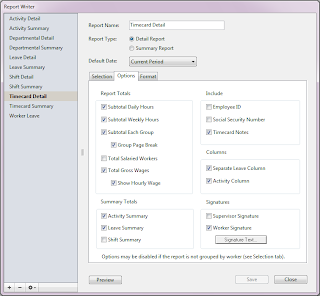
Salaried Workers
You may be using your employee time clock software to track time spent by salaried workers on different projects or jobs. This is helpful for tracking labor costs and trends on those projects. Here's how it works. Every employee has an hourly burden. For hourly employees, the hourly burden is equal to their hourly rate. For salaried workers, the hourly burden is calculated by dividing their salary per payroll period by their average weekly hours worked. So if their salary is $1,500 a week and they average 40 hours, then their hourly burden would be $37.50. Think of it as an approximate hourly wage for a salaried worker. Worker timecards will show just the salary amount for the payroll period, but activity, departmental, and shift reports will include the hourly burden for salaried workers in the totals if the reports are set to include them. This allows you to get an accurate reporting of your labor costs for the project. The report option for including salaried worker totals is found right next to the option for totaling gross wages in the Options panel for each report in the Report Writer.
Jeff Morrow
Technical Support Team
Thursday, October 21, 2010
Restaurant Time Clock Software
Virtual TimeClock makes a great punch clock replacement for your restaurant or cafe because it performs vital functions beyond keeping track of hours worked for payroll purposes.
Different Rates for Different Roles
Many restaurants are looking for a way to track how much time employees are spending performing different activities. This is because each employee may receive a different rate for waiting tables, hosting, or catering. Virtual TimeClock allows you to set up and track each of these activities for each employee. From the Lists menu, choose Activities. Click the + button to add the new activity. Now, when employees start their shift, they can pick what role they're performing. If their role changes, they simply click the New Activity toolbar icon and pick what they're doing next. They can change activities as often as they need to throughout their shift. Each employee's timecard will show a break down of the hours worked for each activity that can now be easily entered into your payroll software, which should already have the appropriate rates for each employee role.
Report Employee Tips
Virtual TimeClock is also a great way for employees to report their tips. You can add a timecard note at the end of your shift with the amount of tips earned. Select your latest entry in the main time clock window, click the Entry Note toolbar icon, and enter your password. You'll be able to add a note containing total tips, report the reason for discrepancies, or explain a late or missed punch time.
This is why Virtual TimeClock is vital computer time clock software for your restaurant.
Jeff Morrow
Technical Support Team
Subscribe to:
Posts (Atom)





