Showing posts with label networking. Show all posts
Showing posts with label networking. Show all posts
Friday, August 16, 2013
Port Forwarding
In order to use Virtual TimeClock at different locations over the Internet, there are a couple of one-time setup steps that need to be completed.
Static IP address
First, have your Internet service provider (ISP) update your Internet service to a static IP address. Make note of the static IP address they assign you and have them update the router configuration at your time clock server location to use the new static IP address.
Port forwarding
Second, open a port on the router at your time clock server location. This is commonly known as 'port forwarding' or 'port mapping'. Since every router is a little different, you'll need to consult the user's guide that came with your router for the exact steps to set up port forwarding. There's a website call Portforward.com that I've found really helpful for setting up port forwarding on different routers and modems. It's not comprehensive, but it's rare I can't find the router I'm looking for.
Jeff
Tier 2 Tech Support
Redcort Software, Inc.
Friday, June 28, 2013
Time Clock for Second Location
Growth is a good thing, especially if it means your business is expanding. Virtual Time Clock is flexible enough to grow with your business. I often talk to business owners who are opening a second location and want to know what they need for an employee time clock. We go through several questions to come up with the best solution.
Just asking these simple questions about your business will help determine which time clock will best meet your time & attendance needs.
Jeff
Tier 2 Tech Support
Redcort Software, Inc.
- Is the second location a separate business entity? A good clue is if it has a unique tax ID. If it does, you may want to run another Pro Edition that's independent of the time clock at the original location.
- Will employees be working at both locations? This is an important question because if employees work at both locations, you'll want a single employee time card. Otherwise, weekly overtime totals won't be correct. This means the best solution would be networked time clocks.
- How's the Internet access? If both locations have stable Internet then the Network Edition is the way to go. If not, it might be less frustrating to go with stand alone time clocks.
Just asking these simple questions about your business will help determine which time clock will best meet your time & attendance needs.
Jeff
Tier 2 Tech Support
Redcort Software, Inc.
Thursday, April 25, 2013
Multiple Time Zones
Virtual TimeClock Network Edition is the perfect solution for offices in different time zones needing a centralized time clock system. The time used when punching in and out is usually provided by the time clock server computer. This prevents employees from being able to change their local computer time to try and defeat the time clock. If you need to connect different office locations that are in different time zones, then you'll want to change the time source configuration setting to use an Internet time server.
Here's how to change the time source when you have time clock clients in different time zones. Turn on admin, go to Configure, then Time & Rounding, and select Use Internet TimeServer When Available.
Restart your time clock clients so they'll start getting their time from a list of impartial and accurate Internet time servers based on the time zone settings of the computer.
Jeff
Technical Support Team
Redcort Software, Inc.
Here's how to change the time source when you have time clock clients in different time zones. Turn on admin, go to Configure, then Time & Rounding, and select Use Internet TimeServer When Available.
Restart your time clock clients so they'll start getting their time from a list of impartial and accurate Internet time servers based on the time zone settings of the computer.
Jeff
Technical Support Team
Redcort Software, Inc.
Thursday, April 11, 2013
Citrix Load Balancing
A load balancer is responsible for directing network traffic among multiple servers hosting the same applications. By balancing requests across multiple servers, a load balancer prevents any one server from becoming a single point of failure, which improves availability and responsiveness.
We occasionally run across customers that are using load balancing to distribute the load of network traffic across their server farms. This means that Citrix users could be directed to any one of the servers based on current traffic, which may present a licensing issue with their time clock software. Because Virtual TimeClock is licensed per computer connection, you'll need a client license for each Citrix user that needs to run the time clock, and if your Citrix users are routed to the next available server in the farm, then you'll need a client license for that user for every server they could potentially connect to. This means if you have 5 time clock users and you have a 2 server farm, then you'll need 10 Virtual TimeClock client licenses.
Jeff
Technical Support Team
Redcort Software, Inc.
We occasionally run across customers that are using load balancing to distribute the load of network traffic across their server farms. This means that Citrix users could be directed to any one of the servers based on current traffic, which may present a licensing issue with their time clock software. Because Virtual TimeClock is licensed per computer connection, you'll need a client license for each Citrix user that needs to run the time clock, and if your Citrix users are routed to the next available server in the farm, then you'll need a client license for that user for every server they could potentially connect to. This means if you have 5 time clock users and you have a 2 server farm, then you'll need 10 Virtual TimeClock client licenses.
Jeff
Technical Support Team
Redcort Software, Inc.
Thursday, February 7, 2013
Port Forwarding on Netopia
It's easy to set up Virtual TimeClock at multiple office locations or even connect to your time clock from home or when you're on the road. As long as you've got an Internet connection, no problem. We've got instructions for using Virtual TimeClock over the Internet in our Remote Connectivity Guide. We've had some customers who use a Motorola Netopia DSL modem have some trouble setting up remote time clocks. The trouble stems from differences in terminology and a restriction of the Netopia.
First of all, the Netopia doesn't use the common description of 'port forwarding' or 'port mapping' to describe the process of opening up the network communication port that the time clock server needs to communicate with other time clocks over the Internet. The Netopia calls it a 'pinhole'.
Secondly, the Netopia has a limit on the external port number so you won't be able to use the default port of 56777. We've had success setting the external port to 48999. You should still be able to keep the internal port at 56777 to match the default TCP port of your time clock server.
Jeff
Technical Support Team
Redcort Software, Inc.
First of all, the Netopia doesn't use the common description of 'port forwarding' or 'port mapping' to describe the process of opening up the network communication port that the time clock server needs to communicate with other time clocks over the Internet. The Netopia calls it a 'pinhole'.
Secondly, the Netopia has a limit on the external port number so you won't be able to use the default port of 56777. We've had success setting the external port to 48999. You should still be able to keep the internal port at 56777 to match the default TCP port of your time clock server.
Jeff
Technical Support Team
Redcort Software, Inc.
Thursday, January 24, 2013
Port Mapping in Mountain Lion
There were some changes to the AirPort Utility in OS 10.8 Mountain Lion. Here are the steps to use when configuring your AirPort Extreme for remote time clock connectivity under Mountain Lion.
Open the Airport Utility. This is usually found in the Utilities folder in Applications.
Select your Airport Base Station.
Click the Network tab, under Port Settings click +.
Leave the description blank. Enter 56777 for both the public and private TCP ports (if the settings won't save, go ahead and enter 56778 for both the public and private UDP ports as well). Enter the IP address of the time clock server computer as the Private IP Address.
Now you're ready to connect your time clock at another location or from home to the time clock server over the Internet.
Angie
Technical Support Team
Redcort Software, Inc.
Open the Airport Utility. This is usually found in the Utilities folder in Applications.
Select your Airport Base Station.
Click the Network tab, under Port Settings click +.
Leave the description blank. Enter 56777 for both the public and private TCP ports (if the settings won't save, go ahead and enter 56778 for both the public and private UDP ports as well). Enter the IP address of the time clock server computer as the Private IP Address.
Now you're ready to connect your time clock at another location or from home to the time clock server over the Internet.
Angie
Technical Support Team
Redcort Software, Inc.
Thursday, January 19, 2012
Did Your Remote Clients Stop Talking?
Remote time clock clients will lose their connection if you move your time clock server to a different computer and don't take a couple of important items into consideration. Remember how remote time clock clients connect: a remote client talks directly to the router at the time clock server location. The router says, "Hey! I know you. You're a time clock client. Let me send you over to the time clock server computer. I know it's address." This is what we call port forwarding.
Moving your time clock server will break port forwarding unless you do one of two things to keep you're remote clients talking. One is to give the new time clock server the same static IP address as the old time clock server computer. Then the remote clients won't know the difference. The other option is to access your router configuration settings and change the port forward to point to the IP address of the new time clock server computer. Again, the remote clients won't know the difference. Either one will solve the problem and keep your networked time clocks on speaking terms with one another.
Jeff
Technical Support Team
Redcort Software, Inc.
Moving your time clock server will break port forwarding unless you do one of two things to keep you're remote clients talking. One is to give the new time clock server the same static IP address as the old time clock server computer. Then the remote clients won't know the difference. The other option is to access your router configuration settings and change the port forward to point to the IP address of the new time clock server computer. Again, the remote clients won't know the difference. Either one will solve the problem and keep your networked time clocks on speaking terms with one another.
Jeff
Technical Support Team
Redcort Software, Inc.
Thursday, January 5, 2012
Setting a Static IP Address on Mac
A couple of weeks ago, I provided you with instructions on how to set a static IP address on Windows computers. This post will show you how to do the same thing on a Mac. You'll want to do this if your time clock clients fail to connect to the time clock server after the computer is rebooted. It's probably getting a dynamic IP address from the router which causes it to sometimes get a different address the next time the computer is turned on. That's why your time clock software works perfectly for months until you get hit with a power outage, or someone turns off the computer.
Here are the instructions for assigning a static IP address on Mac computers.
Go to the Apple menu, choose System Preferences and select Network from the Internet & Wireless row. Select your network interface from the list on the left (probably the one with the green status indicator). Change it from Using DHCP to Using DHCP with manual address so it should still get all the Internet stuff it needs automatically. It'll look something like this when you're all done:
When you give a static IP address to a computer, the router may not know that address is being used so it may try to give it to another computer later. So you'll want to give your computer an IP address that's not likely to be given out to others.
Jeff
Technical Support Team
Redcort Software, Inc.
Here are the instructions for assigning a static IP address on Mac computers.
Go to the Apple menu, choose System Preferences and select Network from the Internet & Wireless row. Select your network interface from the list on the left (probably the one with the green status indicator). Change it from Using DHCP to Using DHCP with manual address so it should still get all the Internet stuff it needs automatically. It'll look something like this when you're all done:
When you give a static IP address to a computer, the router may not know that address is being used so it may try to give it to another computer later. So you'll want to give your computer an IP address that's not likely to be given out to others.
Jeff
Technical Support Team
Redcort Software, Inc.
Thursday, December 29, 2011
Is Your Mac Getting Sleepy?
If you're running networked time clocks and clients are unable to connect to the time clock server at random times, or clients are being mysteriously disconnected, then you'll want to check the energy saver settings on the time clock server computer.
Go to the Apple menu and choose System Preferences. Select Energy Saver from the Hardware row. The first setting you'll see is a slide bar to control when the computer goes to sleep. Make sure this is set to Never. The second slide bar is for putting the display to sleep. This can be set to whatever you want because it doesn't have any affect on your time clock software. Next, you'll see a series of checkboxes. Make sure the one that says Put the hard disk(s) to sleep when possible is not checked.
Your energy saver settings should look something like this when you're all done:
If there's a delay when you go to clock in or out, chances are your time clock client computer is going to sleep as well. Keep it awake the same way.
Jeff
Technical Support Team
Redcort Software, Inc.
Go to the Apple menu and choose System Preferences. Select Energy Saver from the Hardware row. The first setting you'll see is a slide bar to control when the computer goes to sleep. Make sure this is set to Never. The second slide bar is for putting the display to sleep. This can be set to whatever you want because it doesn't have any affect on your time clock software. Next, you'll see a series of checkboxes. Make sure the one that says Put the hard disk(s) to sleep when possible is not checked.
Your energy saver settings should look something like this when you're all done:
If there's a delay when you go to clock in or out, chances are your time clock client computer is going to sleep as well. Keep it awake the same way.
Jeff
Technical Support Team
Redcort Software, Inc.
Thursday, December 15, 2011
Setting a Static IP Address in Windows
One of the reasons time clock clients fail to connect to the time clock server is because the IP address of the time clock server computer changes. The reason this happens is because the computer running the time clock server is receiving a dynamic IP address from the router. This makes it easy on the end user since no configuration is required to set up your computer and use the Internet, but your computer may get a different address the next time the computer is turned on. That's why your time clock software works perfectly for months until you get hit with a power outage, or someone turns off the computer. When the computer is started again, clients can't connect and you get a message like the following when you launch the Server Manager.
You'll also need to set a static IP address on the time clock server computer if you plan on using Virtual TimeClock over the Internet. Here are some easy instructions for assigning a static IP address on Windows computers.
Setting a Static IP Address on Windows XP
Setting a Static IP Address on Windows Vista
Setting a Static IP Address on Windows 7
When you give a static IP address to a computer, the router may not know that address is being used so it may try to give it to another computer later. So you'll want to give your computer an IP address that's not likely to be given out to others.
Jeff
Technical Support Team
Redcort Software, Inc.
You'll also need to set a static IP address on the time clock server computer if you plan on using Virtual TimeClock over the Internet. Here are some easy instructions for assigning a static IP address on Windows computers.
Setting a Static IP Address on Windows XP
Setting a Static IP Address on Windows Vista
Setting a Static IP Address on Windows 7
When you give a static IP address to a computer, the router may not know that address is being used so it may try to give it to another computer later. So you'll want to give your computer an IP address that's not likely to be given out to others.
Jeff
Technical Support Team
Redcort Software, Inc.
Friday, November 18, 2011
Remote Connectivity Made Easy
Connecting time clocks at different locations can be intimidating for many people. Especially when you start talking about static IPs, router config, and WAN addresses. Here's a little two-step process you can use to start using your time clock software from home or another office location.
Call your ISP (Internet Service Provider) and have them do 2 things for you:
Once these 2 items are in place, give us a call and we can test the connectivity to make sure you'll be able to connect from home or another location. For those of you who like to read the fine print, we've got complete instructions for setting up web time clocks on the support page of our web site.
See, it's not so hard!
Jeff
Technical Support Team
Redcort Software, Inc.
Call your ISP (Internet Service Provider) and have them do 2 things for you:
- Have them assign the router at the location that is running the time clock server a static IP address. Make sure they tell you what it is and write it down. It may take a couple of days for them to get the static IP address for you and it may cost a couple of extra bucks a month. They can program your router to use the new address remotely, or walk you through how to do it over the phone.
- Have them set up a port forward on the router at the location that is running the time clock server (the same router that gets the static IP address) for TCP port 56777. It will need to be forwarded to the IP address of the computer running the time clock server. Don't know what IP address the time clock server computer is using? Launch the Server Manager and you'll see the address under the TCP function. Again, they can do this remotely or walk you through it over the phone.
Once these 2 items are in place, give us a call and we can test the connectivity to make sure you'll be able to connect from home or another location. For those of you who like to read the fine print, we've got complete instructions for setting up web time clocks on the support page of our web site.
See, it's not so hard!
Jeff
Technical Support Team
Redcort Software, Inc.
Friday, September 23, 2011
Network Time Clock Trouble?
Does the Virtual TimeClock Server got you down? Virtual TimeClock is a very stable network time clock program, but changes in the networking environment where it resides can be unpredictable. Here's a common issue we see.
The TimeClock Server computer IP address has changed
This often happens after a computer restart and your computer is configured to receive IP addresses dynamically (this is commonly referred to as using DHCP). Time clock clients will no longer be able to connect and you'll receive a message like the following when launching the Server Manager.
Don't worry, it's easy to fix. Click the Configure toolbar button in the Server Manager and select your current IP address from the Network Interface drop-down menu. Save the changes and check the Status panel. You should be seeing green checkmarks, and time clock clients should be able to connect to your time clock server once again.
Blair Crump
Technical Support Team
Redcort Software
The TimeClock Server computer IP address has changed
This often happens after a computer restart and your computer is configured to receive IP addresses dynamically (this is commonly referred to as using DHCP). Time clock clients will no longer be able to connect and you'll receive a message like the following when launching the Server Manager.
Don't worry, it's easy to fix. Click the Configure toolbar button in the Server Manager and select your current IP address from the Network Interface drop-down menu. Save the changes and check the Status panel. You should be seeing green checkmarks, and time clock clients should be able to connect to your time clock server once again.
Blair Crump
Technical Support Team
Redcort Software
Thursday, July 28, 2011
Time Clocks At Multiple Locations
There are a couple of options when deciding how to deploy time clock software at multiple business locations. There's really no right or wrong answer, it just depends on your business needs and how you plan on utilizing the time clock.
Networked Time Clocks
The first deployment option is to network time clocks at the two locations together. This option is best if:
Stand Alone Time Clocks
The second deployment option is to put two separate time clocks at the two locations. This option is best if:
Contact us if you'd like to discuss time clock deployment and licensing options in more detail.
Jeff Morrow
Virtual TimeClock Product Specialist
Redcort Software
Networked Time Clocks
The first deployment option is to network time clocks at the two locations together. This option is best if:
- You need to monitor when employees come and go from either location.
- You want 1 time card per employee, even if they work at both locations.
- You need weekly overtime totals to be calculated on the total time worked at both locations.
Stand Alone Time Clocks
The second deployment option is to put two separate time clocks at the two locations. This option is best if:
- You have unreliable Internet service at either location.
- You pay employees from different cost centers so you need 2 separate time cards per employee, even if they work at both locations.
Contact us if you'd like to discuss time clock deployment and licensing options in more detail.
Jeff Morrow
Virtual TimeClock Product Specialist
Redcort Software
Friday, February 4, 2011
Using Time Clock Software with Windows 7
If you've installed Virtual TimeClock Server on a Windows 7 computer and are not able to connect your time clock clients, the Windows Firewall is likely blocking your Virtual TimeClock software from communicating through the firewall.
The quickest way to resolve the issue is by opening a couple of ports in the firewall.
- Open Windows Firewall by clicking the Start button, and then clicking Control Panel. In the search box, type firewall, and then click Windows Firewall.
- In the left pane, click Advanced Settings. If you're prompted for an administrator password or confirmation, type the password or provide confirmation.
- In the Windows Firewall with Advanced Security dialog box, in the left pane, click Inbound Rules, and then, in the right pane, click New Rule.
- Follow the instructions in the New Inbound Rule Wizard. Select Port for the rule type. You'll need to set 2 rules, one for TCP port 56777 and one for UDP port 56778. Set the action to Allow the connection. Allow the rule to apply to all situations. Give the rules names like 'VTC TCP' and 'VTC UDP' to make them easy to recognize later.
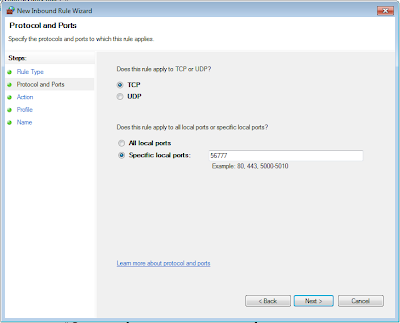
Now try and connect your time clock clients again. As always, if you need further assistance please contact a member of our time clock software technical support team.
Jeff Morrow
Technical Support Team
Thursday, October 7, 2010
Network Time Clocks Made Easy
If you're looking into the Network Edition of our employee time clock software, remember that there are 2 separate software downloads that you'll need. The Virtual TimeClock Server is designed to run securely as a background process on a single computer on your computer network. The Virtual TimeClock Pro Client connects to the Virtual TimeClock Server over the network and lets the TimeClock Server handle all the database processing and file management. Install the Network Edition when you need advanced Pro level features and unlimited employee access from multiple computers.
You should only need to access your TimeClock Server program rarely, like to update your license keys or check logs. You'll need a TimeClock Client on every computer that needs a computer time clock for punching in and out, printing timecards, and performing administrative activities like correcting missed punch times or adding employee sick days.
So to recap, the TimeClock Server program gets installed on 1 computer, the TimeClock Pro Client software gets installed on all the other computers (you can even install a Timeclock Client on the same computer as the TimeClock Server). We've got detailed time clock software installation instructions to help you out every step of the way.
Maggie Hofer
Customer Service Team
Thursday, September 30, 2010
More Than One Business Location?
Employee time clock software makes tracking weekly overtime easy, even if employees work at more than one of your business locations. A question we often get asked is, "What's the best Virtual TimeClock solution for my business if I have more than one location?" Well, the answer to that question depends on a couple of factors.
Stand Alone Time Clocks
Placing a stand alone employee time clock at each location makes the most sense if:
- Internet connectivity is unavailable or unreliable.
- Employees don't routinely work at the different locations.
- You don't mind the potential inconvenience of going to each site to edit or collect timecards.
- The locations represent separate business enterprises.
Network Time Clocks
Networking employee time clocks makes the most sense if:
- Internet connectivity is available and reliable.
- Employees routinely work at the different locations so need consolidated timecards to accurately track weekly overtime.
- You want the convenience of editing and viewing timecards for all locations from your own computer.
- You want to be able to monitor employee punch times in real-time from your own computer.
- You want to take advantage of the cost savings of networked time clock software package licensing.
If you want to discuss your computer time clock licensing needs in more detail, please contact a member of our time clock software customer service team. If you need help getting your different locations connected to a networked time clock, check out our time clock software remote connectivity guide.
Maggie Hofer
Customer Service Team
Friday, June 11, 2010
Upgrading from a Single Computer to Network Time Clock
Business growth is usually a good thing, and it's nice to have a time and attendance system that can expand with your business. If you're using the Basic or Pro Edition of Virtual TimeClock, then you already know it's designed to provide a great single computer time clock. The Network Edition allows you to deploy network time clock stations at strategic locations within your organization, or even turn the computer of every staff member into a personal time clock. This is especially useful if you want to start job tracking, improve office communication with the built-in messaging module, or replace that old in/out whiteboard with real time tracking of who's in and who's out.
The Pro Edition and Network Edition have the same database structure, so upgrading to the Network Edition is as simple as making a backup of your database, installing the Virtual TimeClock Server software, and restoring your database. If you're upgrading from the Basic Edition, then the Virtual TimeClock Server will automatically convert your database when you restore your Basic Edition backup file. We've made it pretty easy to scale your employee time clock software to the needs of your business.
Maggie Hofer
Time Clock Software Customer Service
Thursday, April 15, 2010
Refreshing Your Time Clock Software Display
One of the things that sets Virtual TimeClock software apart from the competition is the main time clock window. Rather than just entering a PIN to clock in or out, our time and attendance software provides you with at-a-glance knowledge of each worker's status. This virtual In/Out board is what makes our time clock software so powerful. That's because a time tracking device has now become a worker management and communication system. In order to be effective, the status of each worker needs to be updated in real time on each time clock on the local network or WAN. Virtual TimeClock accomplishes this with advanced client-server architecture, and fast and reliable TCP/IP communications. Networked time clocks allow business owners and managers to monitor the status of every worker real time, even if they're at different locations. This means knowing who's in and out from the convenience of your own computer.
So there's no need to refresh your time clock because each time clock on the network is instantly updated the moment a worker's status changes. The TimeClock Server actively listens and interacts with any time clock programs running on the network as TimeClock Clients and handles all of the database processing and file management. Starting work, stopping work, changing activities, going on breaks, taking lunches, and receiving new messages will trigger the TimeClock Server to automatically and instantly send an update to all network time clocks. The worker list will also be updated if the local time clock display and user access preferences are changed. In fact, your time clock software will periodically refresh the worker list even when there's no time clock activity.
There are a couple of things that may interfere with the automatic refresh process. If your computer or hard disk is set to go to sleep after a period of inactivity, you may miss the automatic time clock updates. Sleep and hibernation may drop network connections that aren't immediately restored upon waking up your computer. It's perfectly okay to allow your display to sleep in order to conserve energy but if you experience any refresh issues, then you'll want to update your energy saver settings or power options.
Checking the energy saver settings on Mac.
There are two settings that you'll want to check if you're having refresh issues on your Mac. From the Apple menu, choose System Preferences. Click the Energy Saver control panel. Make sure the slide bar for putting the computer to sleep when inactive is set to never. Also make sure the checkbox for putting the hard disk to sleep whenever possible is unchecked.
Checking the power options on Windows.
Windows Vista & 7 - From the Start menu, choose Control Panel and click Power Options. Click Change when the computer sleeps. Make sure the computer is set to never sleep. Click Change advanced power settings and make sure the hard disk, sleep, and hibernate settings are set to never.
Windows XP - From the Start menu, choose Control Panel and click Power Options. On the Power Schemes panel, make sure you're never turning off the hard disk and you're not using system standby. Click the Hibernate tab and make sure hibernation is not enabled.
As always, please contact support if you need help changing these settings.
Jeff Morrow
Thursday, April 8, 2010
Where is the Virtual Timeclock Clock?
I helped a new customer this week who had common Virtual TimeClock Network edition question. As her employees had starting using the Virtual TimeClock software, they were noticing that the time recorded for starting and stopping work was several minutes different from the time shown in the clock on the computer. This of course was creating some controversy! What I loved about her support question was that she specifically asked for an answer that her employees would understand. Here's my reply:
Short Answer
The clock the employees sees when they clock in is NOT the clock that Virtual TimeClock uses for recording time. Virtual TimeClock gets its time stamps from the clock within the server computer.
This seems silly. Why do we do this?
This is a security issue — otherwise people could easily change the computer’s clock forward or backward to manipulate Virtual TimeClock to record anything they wanted. We’re all about accuracy with our time and attendance software so we work hard to discourage cheating.
What’s the solution?
There is an easy fix. All modern computers have a setting that tells them to regularly update their internal clocks with a very accurate (and impartial) Internet time server. If all computers stay synchronized with a single clock, they will always all display the same time.
What do I need to do?
To ensure that your server and client computers all consistently display the same time, you simply enable the automatic time setting feature on the TimeClock server computer and all TimeClock Client computers. Here's how:
Macintosh Computers
Windows 7
Enabling automatic time setting at the computer level ensures that employees will see Virtual TimeClock and their computer clock using the same time they clock in and out.
Short Answer
The clock the employees sees when they clock in is NOT the clock that Virtual TimeClock uses for recording time. Virtual TimeClock gets its time stamps from the clock within the server computer.
This seems silly. Why do we do this?
This is a security issue — otherwise people could easily change the computer’s clock forward or backward to manipulate Virtual TimeClock to record anything they wanted. We’re all about accuracy with our time and attendance software so we work hard to discourage cheating.
What’s the solution?
There is an easy fix. All modern computers have a setting that tells them to regularly update their internal clocks with a very accurate (and impartial) Internet time server. If all computers stay synchronized with a single clock, they will always all display the same time.
What do I need to do?
To ensure that your server and client computers all consistently display the same time, you simply enable the automatic time setting feature on the TimeClock server computer and all TimeClock Client computers. Here's how:
Macintosh Computers
- Choose Apple menu, System Preferences and click Date & Time.
- Click the Date & Time tab.
- Select the Set date & time automatically checkbox.
Windows 7
- Click the Start button, Control Panel, and click Clock, Language, and Region, and then Date and Time.
- In the Date and Time control panel, click the Internet Time tab, and then click the Change Settings... button.
- In the Internet Time Settings dialog box, select the Synchronize with an Internet Time Server check box.
Enabling automatic time setting at the computer level ensures that employees will see Virtual TimeClock and their computer clock using the same time they clock in and out.
Monday, November 2, 2009
Virtual TimeClock Firewall Exception
When you upgrade your time clock software, you may need to add a new exception to your Windows firewall to allow the time clock clients to communicate with the new background service.
Instructions for adding an exception to your Windows firewall for XP and Vista can be found under our FAQs.
Jeff Morrow
Subscribe to:
Posts (Atom)










