If you're using the In/Out Board interface with your time clock software, there's an additional configuration setting that allows you to set what list columns get displayed. The columns you can optionally remove are Entry Date, Entry Time, New Messages, and Status. This allows you to take advantage of the real-time monitoring of whether employees are clocked in, out, at lunch, or on break without displaying some of the more personal information of when they started those activities.
I had a customer recently who removed some of the list columns so they weren't visible in user mode but then didn't want those same columns missing in admin mode. He wanted the managers to have the full in/out board when they turned on administration. Here's what we did so he could have the minimum amount of columns displaying in user mode and all of the columns displaying when the managers logged in.
We left the current display group with the columns removed alone and created a new one. We called the new display group something like "TimeClock Users - Managers", set it to the In/Out Board interface, and left all of the list columns selected. Next, we removed the managers from the original display group and added them to the new display group.
Now when managers walk up to a user time clock, the list columns are removed but when they turn on administration with their manager passwords, all of the list columns are displayed.
Jeff
Tier 2 Tech Support
Redcort Software, Inc.
Showing posts with label in/out board. Show all posts
Showing posts with label in/out board. Show all posts
Wednesday, July 31, 2013
Friday, May 10, 2013
Assigning Time Clock Interfaces
The user status window is where employees start work, stop work, start a new activity, open their mailbox, or print their timecard. Employees can open their user status window by using several different interfaces, depending on how you want to deploy your time clock system. Employees can select their name from an in & out list, enter a numeric PIN, use an alphanumeric passcode, or if they're using the individual interface with networked time clocks, their user status window is always open.
Even though the In/Out Board is the default interface, it's easy to change. Turn on admin, go to Configure, then Display Groups.
The In/Out Board is always the interface used when administration is turned on.
Jeff
Tech Support Team
Redcort Software, Inc.
Even though the In/Out Board is the default interface, it's easy to change. Turn on admin, go to Configure, then Display Groups.
The In/Out Board is always the interface used when administration is turned on.
Jeff
Tech Support Team
Redcort Software, Inc.
Friday, May 3, 2013
Time Clock Software Managers
In older versions of Virtual TimeClock, managers would need to belong to a display group in order to be a manager of a display group. This meant they'd need to have their user name listed in the in/out board list at all times, even if they didn't use the time clock software to punch in and out.
With the latest version of Virtual TimeClock, you can be a manager of a display group without being a user of the display group. This means you can view and edit timecards for employees in your group without having your name listed in the in/out board of the time clock. Another huge benefit is that you can send and receive time clock messages from your employees without having to be a member of the display group.
Jeff
Technical Support Team
Redcort Software, Inc.
With the latest version of Virtual TimeClock, you can be a manager of a display group without being a user of the display group. This means you can view and edit timecards for employees in your group without having your name listed in the in/out board of the time clock. Another huge benefit is that you can send and receive time clock messages from your employees without having to be a member of the display group.
Jeff
Technical Support Team
Redcort Software, Inc.
Thursday, December 13, 2012
Using Messaging Without Punching In
In older versions of Virtual TimeClock, if managers or time clock administrators wanted to use messaging then they needed to have their name listed in the in/out list of the main time clock window. This bothered some customers because these users typically didn't use the time clock software for punching in and out. With Virtual TimeClock '12, you no longer have to be listed in the in/out list to use messaging.
If you're not using the time clock to punch in & out and you want your name removed from the in/out list, then you'll need to remove yourself as a user of the display group. Turn on administration and from the Configure menu choose Users. Select the user and click the Groups button. Now just remove the user from the display groups in the Display Group User section. These users will be able to send and check messages from the admin toolbar after turning on administration.
Jeff
Technical Support Team
Redcort Software, Inc.
If you're not using the time clock to punch in & out and you want your name removed from the in/out list, then you'll need to remove yourself as a user of the display group. Turn on administration and from the Configure menu choose Users. Select the user and click the Groups button. Now just remove the user from the display groups in the Display Group User section. These users will be able to send and check messages from the admin toolbar after turning on administration.
Jeff
Technical Support Team
Redcort Software, Inc.
Thursday, October 18, 2012
Custom Out Memos
Out memos are a great tool for updating the time clock software in and out board with temporary status changes that let others know why you're clocked out. At it's simplest, when you stop work your status changes to 'Out' and that's all anybody needs to know until you clock back in. But if you want to use the time clock in and out board as a powerful interoffice communication tool, you can create different out memos to handle different scenarios like 'Gone for the day' or 'On vacation'. You can also create one-time out memos to handle different situations like 'Dr. appt. - back by 3:00pm' or 'Client meeting- call me on my cell'. Custom out memos don't become part of the out memo selection list but are used to temporarily let others know what you're doing when you're off the clock.
How to Enable Custom Out Memos
Before you can start using custom out memos, you need to turn them on for the display group. Turn on administration and choose Display Groups from the Configure menu. Select a display group from the list on the left and click User Actions. Select Custom Out Memos from the list of user actions and save.
How to Use Custom Out Memos
Now when you stop work you can pick Custom Memo from the popup list and enter your one-time note to update the in and out board.
Jeff
Technical Support Team
Redcort Software, Inc.
How to Enable Custom Out Memos
Before you can start using custom out memos, you need to turn them on for the display group. Turn on administration and choose Display Groups from the Configure menu. Select a display group from the list on the left and click User Actions. Select Custom Out Memos from the list of user actions and save.
How to Use Custom Out Memos
Now when you stop work you can pick Custom Memo from the popup list and enter your one-time note to update the in and out board.
Jeff
Technical Support Team
Redcort Software, Inc.
Thursday, October 11, 2012
In/Out Board Not Refreshing
If you're running your employee time clock software on a Mac and the in/out board list doesn't seem to be refreshing, it's probably the computer's energy saver settings causing the issue. There are two settings that we're concerned about. The first is the slide bar that puts the computer to sleep. We want to make sure it's set to 'Never'. The second setting is a checkbox that puts the hard disk to sleep when possible. This should be unchecked.
It's okay to have the computer display go to sleep. You may also want to make sure there's not a schedule set that is putting the computer to sleep when the time clock is in use.
Jeff
Technical Support Team
Redcort Software, Inc.
It's okay to have the computer display go to sleep. You may also want to make sure there's not a schedule set that is putting the computer to sleep when the time clock is in use.
Jeff
Technical Support Team
Redcort Software, Inc.
Thursday, October 4, 2012
Future Timecard Entries
The time clock software in/out list always reflects the last employee punch status, whether that's in, on break, at lunch, or out. Sometimes the time clock shows an employee clocked out even though they insist they've clocked in. So they clock in again and end up leaving an orphaned time clock entry with just a start time. The issue is likely caused by a future time clock entry. If this happens to you, before you clock in, take a look at the date of the out entry. It's probably for some date in the future and the time clock is just displaying the last employee punch status. This is most often the result of a manual timecard entry that was added by an admin user by mistake.
All you have to do to resolve the issue is turn on administration and click Edit Entries. Select the employee name and the date range the future entry falls into. Now just delete the entry and the in/out list will once again reflect the current punch status for the employee.
Jeff
Technical Support Team
Redcort Software, Inc.
All you have to do to resolve the issue is turn on administration and click Edit Entries. Select the employee name and the date range the future entry falls into. Now just delete the entry and the in/out list will once again reflect the current punch status for the employee.
Jeff
Technical Support Team
Redcort Software, Inc.
Thursday, June 21, 2012
Clock Out Even Faster
Out memos are temporary notes that are left when an employee stops working and are not included on employee timecards. Multiple out memos are great when using the time clock's in/out board interface but not necessary, especially when clocking in and out from a time clock kiosk with a PIN or Passcode. If you want to streamline the clock out process, then you can remove all but one of the out memos. This will eliminate the extra popup menu when stopping work for the day.
Turn Administration On from the File menu and from the Configure menu, choose Display Groups. select your display group and click Out Memos. Unselect the extra out memos and save.
Congratulations! You've just eliminated an extra step when clocking out.
Jeff
Technical Support Team
Redcort Software, Inc.
Turn Administration On from the File menu and from the Configure menu, choose Display Groups. select your display group and click Out Memos. Unselect the extra out memos and save.
Congratulations! You've just eliminated an extra step when clocking out.
Jeff
Technical Support Team
Redcort Software, Inc.
Thursday, October 6, 2011
How To Track Late Employees
Employee tardiness can be a real source of frustration for business owners and managers. Very few employees are likely to mark themselves as late when filling out paper time sheets. That's why time clock software is such a great tool for tracking the real time arrival and departure of your employees. It holds employees accountable and gives business owners several ways to monitor late employees.
Real-Time Monitoring
With Virtual TimeClock Network Edition, it's easy to see when employees are showing up and leaving in real time. Anytime an employee clocks in, goes on break, heads out for lunch, changes activities, or clocks out at the end of the day, their status is instantly updated on every time clock on the network. This makes it convenient for managers to monitor when employees are coming and going.
Late Arrival Report
Using the new shifts feature in Virtual TimeClock '11 is a great way to track late employees. Once you've configured and assigned your shift rules, the time clock will be able to compare when employees are scheduled to start work to when they actually start work. Run the Late Arrival Report from the Reports menu to get a list of who's been late, when they actually arrived, and how many minutes they were late. You can quickly run the report daily, weekly, monthly, or even for an entire year. This is a great report to have handy when conducting employee performance evaluations.
Jeff
Technical Support Team
Redcort Software
Real-Time Monitoring
With Virtual TimeClock Network Edition, it's easy to see when employees are showing up and leaving in real time. Anytime an employee clocks in, goes on break, heads out for lunch, changes activities, or clocks out at the end of the day, their status is instantly updated on every time clock on the network. This makes it convenient for managers to monitor when employees are coming and going.
Late Arrival Report
Using the new shifts feature in Virtual TimeClock '11 is a great way to track late employees. Once you've configured and assigned your shift rules, the time clock will be able to compare when employees are scheduled to start work to when they actually start work. Run the Late Arrival Report from the Reports menu to get a list of who's been late, when they actually arrived, and how many minutes they were late. You can quickly run the report daily, weekly, monthly, or even for an entire year. This is a great report to have handy when conducting employee performance evaluations.
Jeff
Technical Support Team
Redcort Software
Tuesday, May 31, 2011
Clock Out Memos
We've talked a lot lately about using your employee time clock software as an in/out board replacement, especially getting your salaried employees involved so you know where all your employees are at and what they're working on at any given time. It's a great way to improve interoffice communication and efficiency.
When clocking out for the day, Virtual TimeClock allows you to select a memo from a list that updates the in/out board. For example, you may want to use 'Out' or 'Out for the day'. Or when I leave on Friday and I'm going to be out next week, I may want to to pick 'On Vacation' when I punch out for the final time on Friday. It's easy to add more choices if you need to. Go to the Lists menu and choose Out Memos to add or edit the names.
Another option is to use a custom memo. This doesn't become part of the master memo list, but does allow you to update your in/out board status with something a little more specific, like 'Personal Errand - Back by 3PM'. You can create a one-time custom memo from the Memo drop-down list when clocking out. Out memos update the in/out board when clocking out, but aren't permanently tied to a time clock entry like an activity is.
Jeff
Technical Support Team
Thursday, May 12, 2011
Keeping Your In/Out Board Current
The advantage of using your employee time clock system as your office in/out board is that the status of each employee is already being recorded as they clock in and out or change activities throughout the work day. Of course, this means no more wallboards or magnets to update to see who's in and who's out. You can also cut down 'on hold' time because phone calls are routed faster when you know where people are at. Best of all, there's no need to purchase or maintain separate in/out board software. The in/out board window of Virtual TimeClock makes a great tool for receptionists and call centers to know when and where to route incoming calls or visitors.
Your employee time clock software will already be keeping track of when people are in, on break, out to lunch, or gone for the day. If you're using activities to keep track of tasks, jobs, or locations, then you'll also know what people are working on or where they're at. And this is all happening as a byproduct of your regular employee time tracking. Here's a quick way to change an employee's out status. Let's say when they left on Friday, they just clocked out but didn't mention they'd be out on vacation Monday and Tuesday. Just select the employee's name in the main time clock window, and from the Actions menu choose Change Out Status. You can pick a standard memo from the list like 'On Vacation' or create a new custom memo that says something like 'On Vacation - Back on Wed'. Now your in/out board is an even more informative and powerful tool.
Jeff
Technical Support Team
Friday, March 4, 2011
Using Time Clock Software as In/Out Board
One of the powerful features that makes Virtual TimeClock much more than a punch clock replacement is its use as a virtual in/out board. It's easy to tell what activity employees are working on while they're on the clock, when they're at lunch or on break, and when they've left for the day. When you stop work, you'll be prompted to choose an out memo. This updates the virtual in/board by recording if an employee has left for the day or is just out at an appointment. Out memos are temporary and are not included on timecard reports.
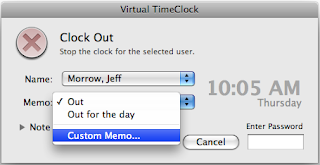
Employees can also create a one-time custom memo when stopping work like 'Back by 3 PM'. These custom memos don't become part of the out memo selection list but are a great tool for fully utilizing the in/out board function of your employee time clock software.
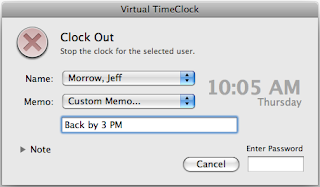
Maggie Hofer
Customer Service Team
Thursday, November 11, 2010
Time Clock In/Out Board Software
I love the way the main time clock window functions as a virtual in/out board. It makes it so easy to know who's in, who's out, who's on break, and who's at lunch. Here are a couple of quick tips for maximizing Virtual TimeClock as your in/out board software.
Adding and removing display columns
You can choose what columns you want to have displayed on your in/out board, and each time clock can be different. On Mac, from the Virtual TimeClock menu, choose Preferences. On Windows PCs, from the Edit menu, choose Preferences. You'll be able to select what columns you want to show on your in/out board.
Name sorting and separate worker lists
You can also change the way your in/out board lists employee names. Maybe you want the first name listed first. Another option is to show employees in 2 separate lists. This is great because workers that are out are listed on one side and workers that are in are listed on the other. These settings are also found in the preferences for each time clock.
Sorting and adjusting columns
Your employee time clock software has way more flexibility than a traditional in/out board. You an click on the column name header to quickly change the sort order. You can also adjust the window size and column widths by using your mouse to drag the column separators in either direction.
Experiment with your time clock software preferences until you get just the look you want.
Maggie Hofer
Customer Service Team
Subscribe to:
Posts (Atom)











