It's easy to include employee wage information on worker timecards. This is helpful for reporting hourly rates to your payroll processor, or to get an idea of your labor costs for the payroll period. It's also a great way to track labor costs across different projects or jobs with your employee time clock software. There are a couple of options for how the wage information will appear on your timecard reports, so we'll take a look at how gross wages work with both hourly and salaried workers.
Hourly Workers
Hourly workers are assigned an hourly rate in the Wages panel of the Users lists window of your Virtual TimeClock software. To include wage information on timecard reports, go to the Reports menu, choose Report Writer and select the Timecard Detail report. Click the Options tab and check Total Gross Wages. Now you'll see gross wage totals for all leave, regular, overtime, and total hours worked. There's an additional option to show the hourly rate for each worker on the timecard report as well. You can choose to show gross wages on both timecard detail and timecard summary reports that are grouped by worker. You can also include gross wages on timecards grouped by activity, department, leave category, and shift, but not the individual rate for each employee.
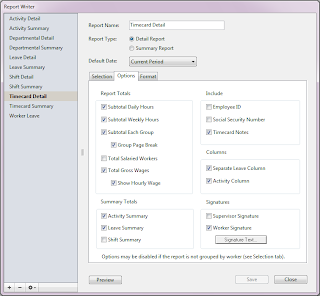
Salaried Workers
You may be using your employee time clock software to track time spent by salaried workers on different projects or jobs. This is helpful for tracking labor costs and trends on those projects. Here's how it works. Every employee has an hourly burden. For hourly employees, the hourly burden is equal to their hourly rate. For salaried workers, the hourly burden is calculated by dividing their salary per payroll period by their average weekly hours worked. So if their salary is $1,500 a week and they average 40 hours, then their hourly burden would be $37.50. Think of it as an approximate hourly wage for a salaried worker. Worker timecards will show just the salary amount for the payroll period, but activity, departmental, and shift reports will include the hourly burden for salaried workers in the totals if the reports are set to include them. This allows you to get an accurate reporting of your labor costs for the project. The report option for including salaried worker totals is found right next to the option for totaling gross wages in the Options panel for each report in the Report Writer.
Jeff Morrow
Technical Support Team



No comments:
Post a Comment