There are two ways to render total hours worked within Virtual TimeClock. Here are the differences and the reasons why you may want to choose one way over another. The time display setting gives you a tremendous amount of flexibility for how you display total hours worked in your employee time clock software.
Hours & Minutes
The first way to display total hours worked is as hours & minutes. For example, eight hours and fifteen minutes would be displayed as 8:15. The colon (:) separator is an important distinction. If you're displaying total hours as hours & minutes you can't add up the time on a calculator and expect it to be accurate. That's because you're representing the totals as time, where every 60 minutes is another hour. A calculator works from a base of ten. That's why if you try to add :15 + :15 + :15 + :15 you get .6 (a little more than half an hour) instead of 1 hour.
Decimal Hours
The second way to display total hours worked is as decimal hours. For example, eight hours and fifteen minutes would be displayed as 8.25. The decimal separator allows you to add up the time on a calculator and have it still be accurate. So now if you add .25 + .25 + .25 + .25 you get 1 hour, as expected. This is the way most payroll services and software expect hours to be entered.
The time display setting for total hours in exporting, leave accrual reports, and editing timecards is set by going to the Tools menu and choosing Time Calculations.
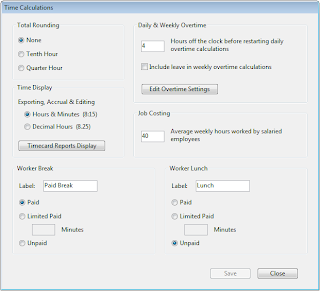
The display setting for all your timecard reports is set by going to the Reports menu, choosing Report Writer, selecting the report, and clicking the Format tab.
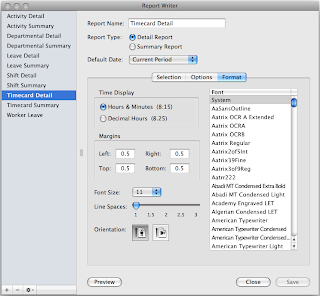
It's common to have your employee timecards display in hours & minutes, which makes them easier to read by your employees, and your timecard summary reports to display as decimal for easy input or reporting to your payroll provider.
Jeff Morrow
Technical Support Team



No comments:
Post a Comment