Many of our employee time clock software users were looking for a way to prevent workers from clocking in early and picking up a couple hours of overtime each week. We introduced new functionality in Virtual TimeClock '11 to help control this unnecessary employee overtime. Shifts are a powerful and flexible way to control when time clock users are allowed to clock in and out. Users can clock in early as a courtesy, but not have their start time recorded until their shift starts. You can also prevent early clock ins altogether within a defined number of minutes before the shift actually starts. You can set the same kind of rules when clocking out.
Setting up shifts
Setting up shifts is a two-step process: First create the new shift and define your restrictions. Go to the Lists menu and choose Shifts. Second, assign a shift to the user schedule for each day of the week. Just click the Schedules button in the Shifts window. Each worker can have a different shift rule for each day of the week.
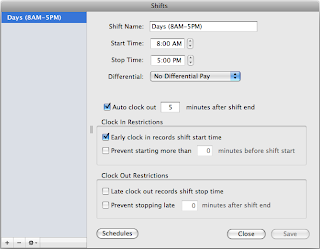
The differential setting is used when printing shift reports with the gross wages option enabled. It allows you to pay a premium when employees work certain hours.
The auto clock out setting is used to record a stop time for all users still on the clock after their shift ends. This is helpful as a backup for forgotten clock outs at the end of the day or when all workers have the same stop time.
Removing shifts
If you no longer need to use shift restrictions for an employee, then you'll need to create a new shift called 'No Restrictions' without any clock in or out rules turned on, and assign that shift to the employee schedule for each day of the week.
Jeff Morrow
Technical Support Team



No comments:
Post a Comment