Using shifts and employee schedules is a great way to control employee overtime by setting clock in and clock out restrictions. Shifts can be assigned to each employee for each day of the week. This is great if your employees have fixed schedules. In other words, every Monday Jeff works 8:00 Am to 5:00 PM, every Tuesday Jeff works 10:00 AM to 7:00 PM, and so on. If you have rotating employee schedules, meaning Jeff works 8:00 AM to 5:00 PM this Monday, 10:00 AM to 7:00 PM next Monday, and a different set of hours the Monday after that, then you'll want to wait for a true employee scheduling program that integrates with your time clock system.
I had a customer last week who wanted to do some testing with shift restrictions to see if they would work in his business environment. He had one employee whose schedule wouldn't work well with the restrictions so he wanted to disable shifts on her schedule. He thought he'd just change each daily schedule to 'Unscheduled' but that means she's restricted from working altogether. Here's how to handle this scenario.
Create a new shift in your Virtual TimeClock software called something like 'No Restrictions'. It really doesn't matter what the name of the shift is, just use something to differentiate it from the other shifts. Make sure no restrictions are set. Now just assign the 'No Restrictions' shift to the user schedule for each day of the week. We'll be adding a way to clear employee schedules in the next release of the software.
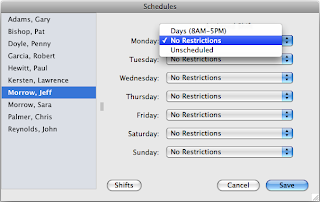
Jeff Morrow
Technical Support Team



No comments:
Post a Comment