If you've installed Virtual TimeClock Server on a Windows 7 computer and are not able to connect your time clock clients, the Windows Firewall is likely blocking your Virtual TimeClock software from communicating through the firewall.
The quickest way to resolve the issue is by opening a couple of ports in the firewall.
- Open Windows Firewall by clicking the Start button, and then clicking Control Panel. In the search box, type firewall, and then click Windows Firewall.
- In the left pane, click Advanced Settings. If you're prompted for an administrator password or confirmation, type the password or provide confirmation.
- In the Windows Firewall with Advanced Security dialog box, in the left pane, click Inbound Rules, and then, in the right pane, click New Rule.
- Follow the instructions in the New Inbound Rule Wizard. Select Port for the rule type. You'll need to set 2 rules, one for TCP port 56777 and one for UDP port 56778. Set the action to Allow the connection. Allow the rule to apply to all situations. Give the rules names like 'VTC TCP' and 'VTC UDP' to make them easy to recognize later.
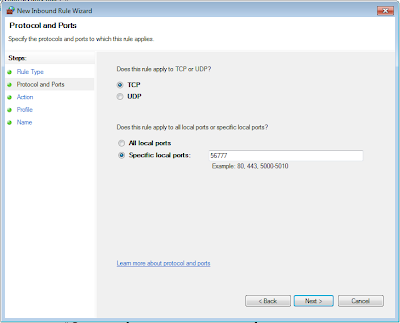
Now try and connect your time clock clients again. As always, if you need further assistance please contact a member of our time clock software technical support team.
Jeff Morrow
Technical Support Team



No comments:
Post a Comment